If you are not sure how to enable reader comments, follow along as we discuss the step by step process in setting up disqus in our website. With disqus your comments are really easy to manage. For example, you don't force the users to create an account on your site to comment and comments won't need to be migrated from one platform to another if you update or change system. So let's have fun!
Download and enable the module
The module Disqus is available on https://www.drupal.org/project/disqus. You can download it and place it into your modules folder.
Using drush
$ drush dl disqus
Using composer
$ composer require drupal/disqus
Don't forget to enable the module.
Register your website's shortname on disqus
Go to disqus.com. Create an account (it's free) if you do not have created one yet. Next, click 'I want to install disqus on my site'. Follow the instructions and fill up the form with required information.
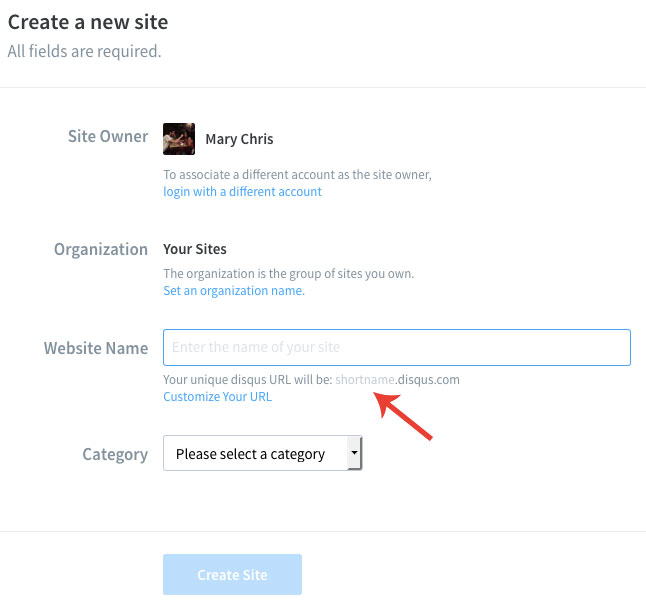
Next you will be asked what platform is your site one, choose drupal.
Go back to your drupal 8 website in /admin/config/services/disqus and enter your website's shortname in the shortname field.
Reminder: Your website's shortname is the website name you registered at disqus.com.
Add a field called 'disqus comment'.
Disqus comment is not yet available for each of our nodes. Go to admin/structure/types and choose the content type you are using for your blogs and click 'Manage fields'. Then click 'Add field'.
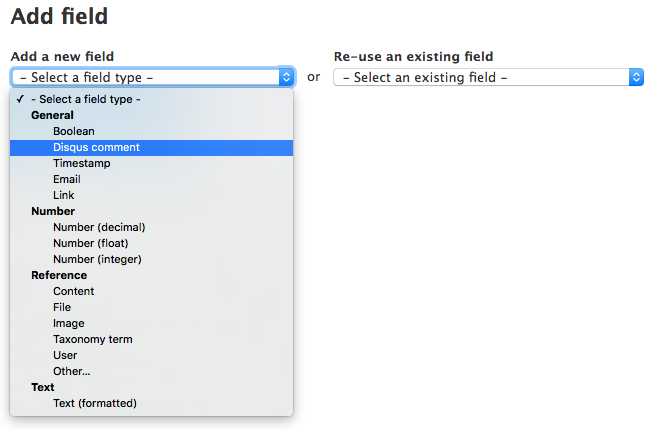
Check the button 'Disqus Comments' so your users can write comments on your blog. Leave 'Disqus identifier' blank.
Set Permission
Give permission to your users to view disqus comments. Go to admin/people/permissions and find 'View Disqus comment' and check the buttons for authenticated and anonymous users.
And we are done! Have fun exchanging comments in your website. Just in case, bellow are some extra steps that you may want to apply.
Extra step: Disable Disqus tracking
You can use Disqus to generate some revenues. It would show up some promoted comments and you will get paid in return. If you wish not to use Disqus for revenues, but only for comments (like us), disable the traffic tracking of Disqus.
Keeping the tracking, if you don't use Disqus to generate revenues, it would add an extra iframe to your page for no reasons. The iframe would be showing as pippio.com/api/sync and lore.circulate.com/rysc in the source code, but it's actually a Disqus service.
Login to your account on disqus.com, and choose your site in the admin part. Then go to "settings > Advanced" and uncheck the option Tracking "Enable anonymous cookie targeting for your site's visitors.".
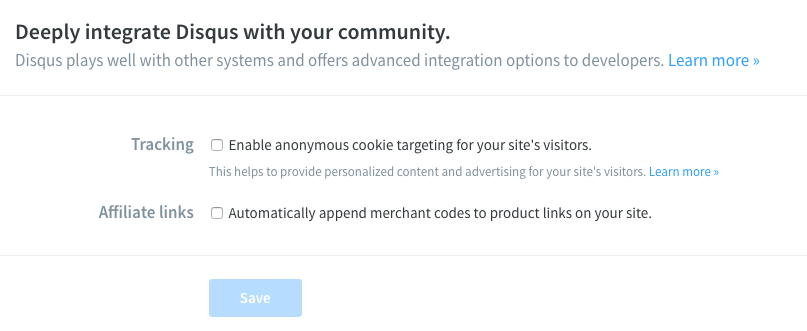
Extra step: Making it work with HTTPS
If you are using HTTPS (and you should, check "Why HTTPS Matters" https://developers.google.com/web/fundamentals/security/encrypt-in-transit/why-https), at the moment the Drupal module for Disqus does not support it out of the box. It will be blocked on most browsers saying "Disqus could not yet be loaded via https".
The good thing is that there is a patch for that (thanks to @heddn https://www.drupal.org/u/heddn). I reviewed and tested the patch and it's all good. So if you are using HTTPS you should add this patch to the module: https://www.drupal.org/files/issues/disqus-respect_protocol_of_the-2809615-2.patch
Visit https://disqus.com/ for a more indepth understanding about disqus -- what is it and how does it work.